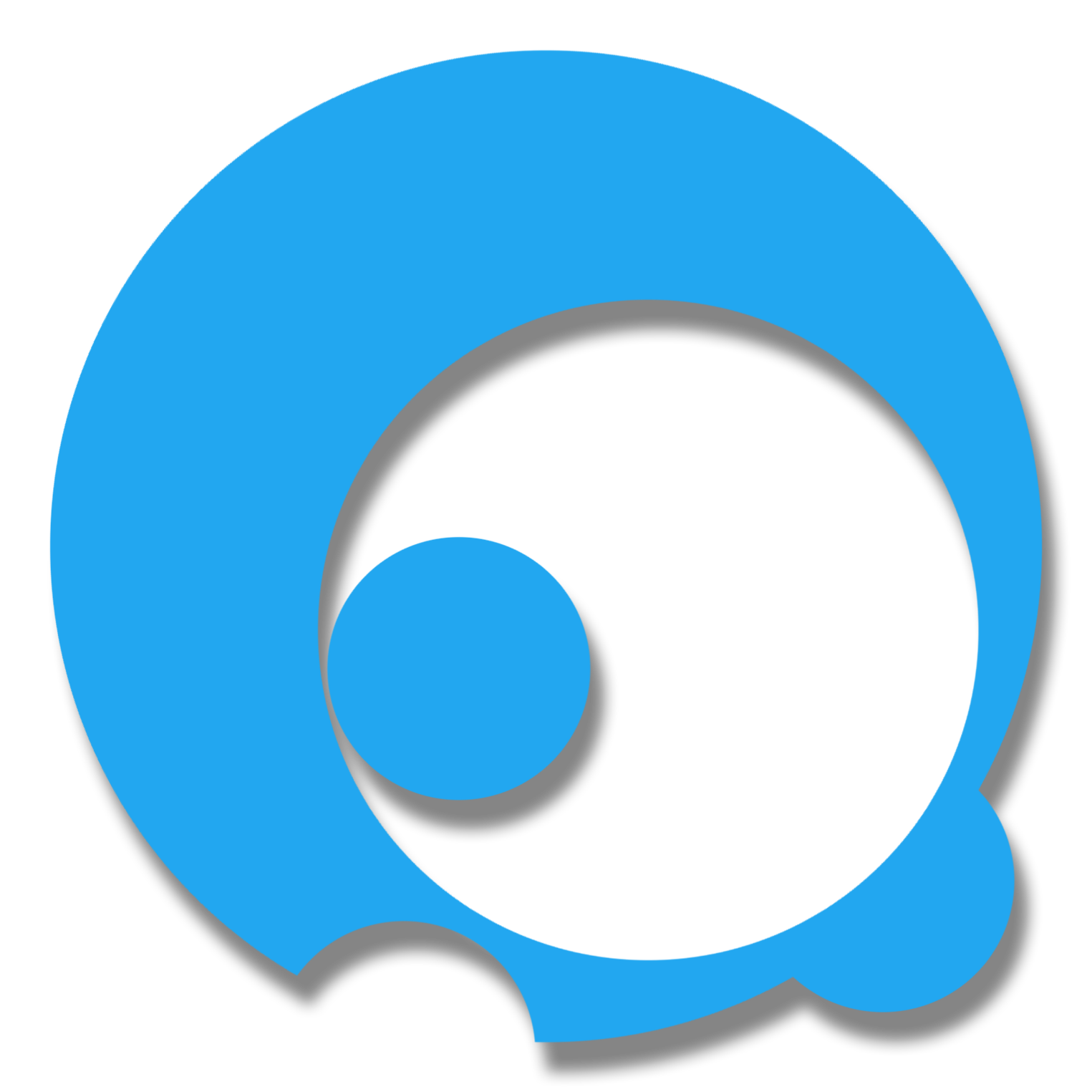If you haven’t installed the Visual Studio 2017 v15.3 yet, you can read this simple steps first to help you out prepare in using Xamarin Live Player. How To Set Up Xamarin Live Player in Visual Studio for Windows
Make sure that your computer with visual studio and your phone is in the same network.
Simple Steps in Using Xamarin Live Player
1. Open your project.
2. Setting Up The Live Player
Assuming you haven’t registered any of your physical device(s) before.
2.1 Go to the Start section and look for “Live Player”
If you don’t see, use the drop-down and look for “Live Player”
2.2 Click the “Live Player” or click “F5”. After that, Xamarin Live Player window will appear
3.0 Pairing the Mobile App to Visual Studio
3.1 Open the Xamarin Live Mobile App
Here, I’m using Android Phone.


3.2 Click “PAIR TO VISUAL STUDIO” and put the camera focus on the QR Code.

If there’s a problem using camera, just type-in the code you see on your device screen and click the button “Connect”
If Successfully synched,


You’ll also notice that your physical is already on the Xamarin Live Player list of devices.
4.0 Running your App
After you successfully connected the phone and your visual studio, its time to run the application.
4.1 Check if your device is in the “Start” command button.

The name of my physical device that is connected is “Asus ASUS_Z012D Player) with Android 7.0 - API 24
4.2 Choose the device and click it or F5 to start the easy and fast debugging and deploying directly to your phone.
And here’s the result

And it took only millisecond(s) to run ;)
Thank you for reading my this post. Feel free to comment below :)